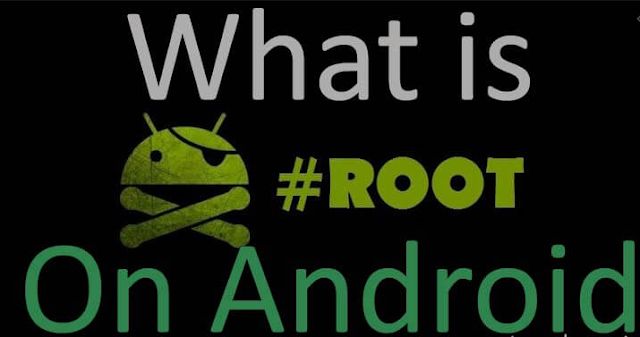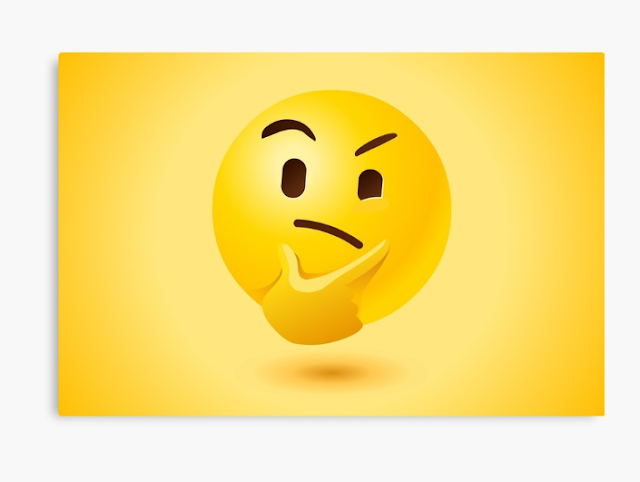As the Android smartphone users, all we are aware of Android rooting at least a bit. But it is important to have proper knowledge in rooting if you are looking forward to rooting your Android device. Because the process directly affects the whole functionality of your device and it technically deals with system files of your Android device which is the most important part of your smartphone. Here, you can have a technical explanation on Android rooting and it will make you more aware of rooting.
Rooting Android
How to root an Android device is the most common form of Android rooting. Although the question is the same for every Android device, the same answer wouldn't be fit for every device. Technically, the same mechanism is going on beneath every rooting tool. But every rooting tool is not working on every smartphone model. However, simply you can understand the rooting process as facilitating a regular Android user to become the system administrator. As you know, the system administrator has the full authority to acess all files and commands in a specific system. Likewise, rooting gives your full authority to acess all Android files and commands granting you the permission to acess the Android system files.
What Happen When Rooting
When you run any rooting solution on your device, the specific rooting solution installs the Su binary file in system files. Su command is one of important Linux command that can be applied on Android to get permission to acess the system files. Perhaps, you may be wondering how it is possible to apply the Linux command on Android. It is because Android uses the Linux file structure and Linux file structure follows Single root structure to organize all the files and commands. The single root means there is no separate root directory for separate partitions. All the files and commands are operated in a single place and the user who is logged in is called the root user. The Su command is used to interchange the login users' ownership and changes the complete ownership to another user. So, now you may understand that executing Su binary file is the thing beneath the rooting process.
Wrapping Up
I hope now you understand what is happening when you root your device. Although the same mechanism is occurring under all the rooting tools, you have to be aware of the Android version, device model and the ability to unlock your device bootloader when you choosing an appropriate rooting tool for your device. Because these parameters highly affect the effectiveness of each rooting tool.